How to recover data from USB drive data recovery software?
USB drive data recovery software recovers deleted data from pen drive, flash drive, key drive, handy drive and other types of USB drive. Using the following steps you can easily recover your lost USB drive data in simple way.
Step1: Select the disk from the left panel from which you want to recover data from the list of available Logical or Physical Drives in the left panel. If you want to recover data from "Logical Drive", then select Logical Drive option as shown in the following screen:-
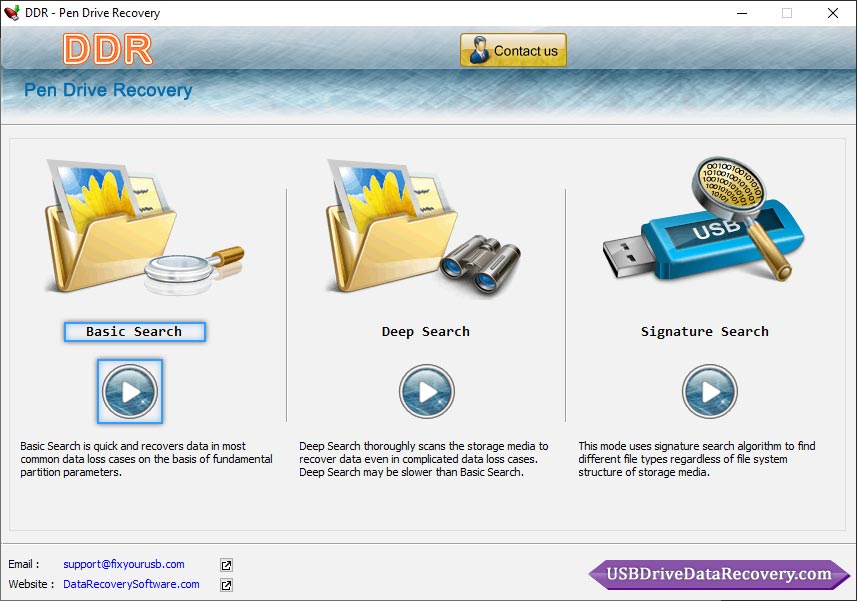
Select the "Logical Drives" from which you want to recover lost data.
If you want to recover data from "Physical Drives", then select Physical drives.
Then select the "physical disk" from which you want to recover lost data.
Click Next button to continue.
Note: Click ‘Refresh List ’ to see the updated status of all connected Pen Drive to your PC.
Step2: DDR - Pen Drive Recovery searches lost data in the "entire storage of selected disk", "within a specific sector range" or "in specific partition".
If you want to search lost pictures in "entire storage of disk”, select the disk which you want to recover data.
If you want to search lost data "within a specific sector range", then drag Left and Right edges of Slider to enter sector range or you can also enter these values in ‘Start Sector’ and ‘End Sector’ fields manually type as shown below:
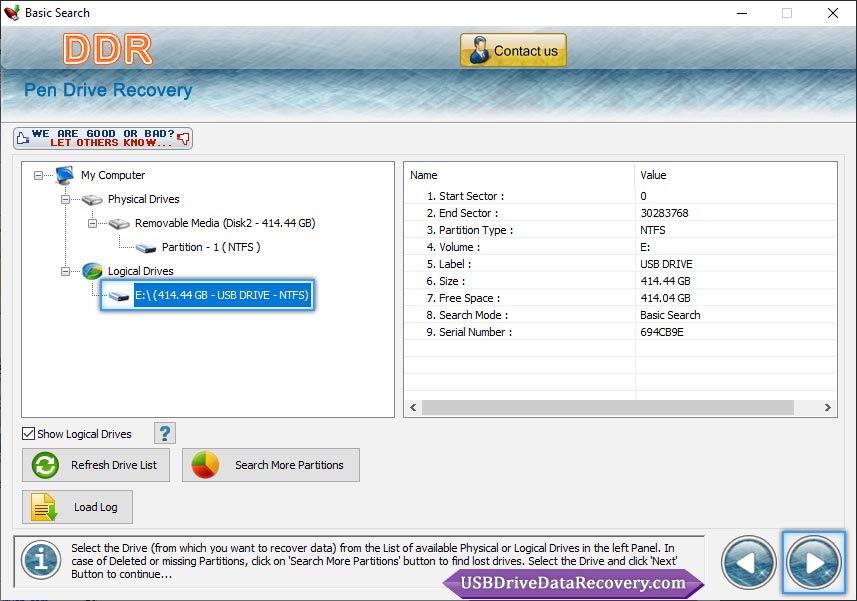
If you want to search lost data in a "specific partition of disk", Select the partition from which you want to recover data.
Click Next button to start searching data or else Click Back button to go back to previous step.
Note 1: If the partition from which you want to recover your details is not in the list, click 'Search More Partitions' button to search other Lost or Deleted Partitions.
Note 2: You can change partition type of disk (like FAT16, FAT32, NTFS).
If your Pen Drive was formatted with different file system and now your Pen Drive is shown with another file system, then in that case you need to select the previously existing file system from the drop down list to perform the lost data recovery.
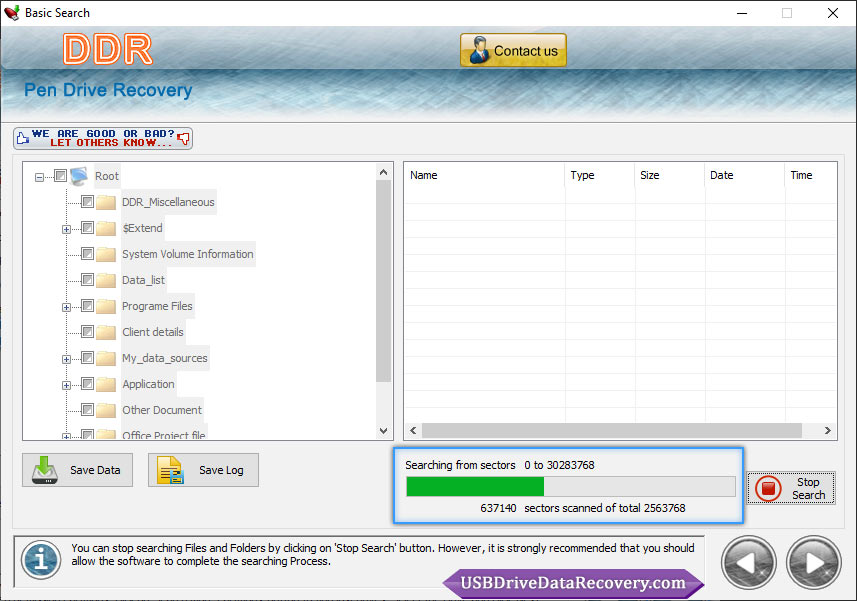
Step3:Above screen shows that the drive is scanned for the deleted or lost files and folders.
Note: You can stop searching Files and Folders by clicking on ‘Stop Search’ button. It is strongly recommended that you should allow the software to complete the recovery process.
Step4: Once completing the searching process, the recovered files and folders is displayed as shown in below screen:
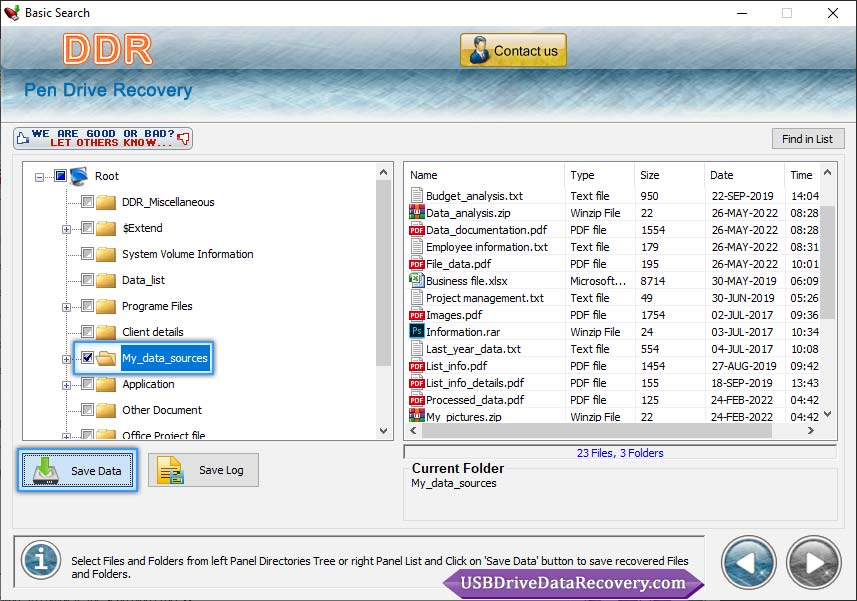
After the scanning, scan result will be displayed in tree structure. Now, you can view the recovered details with the Name, Type, Size, Date and Time parameters or you can click back to go back to the previous step.
You can save either all or selected files and folders on choosing any of the options listed below:
From the left side panel
From the right side panel




